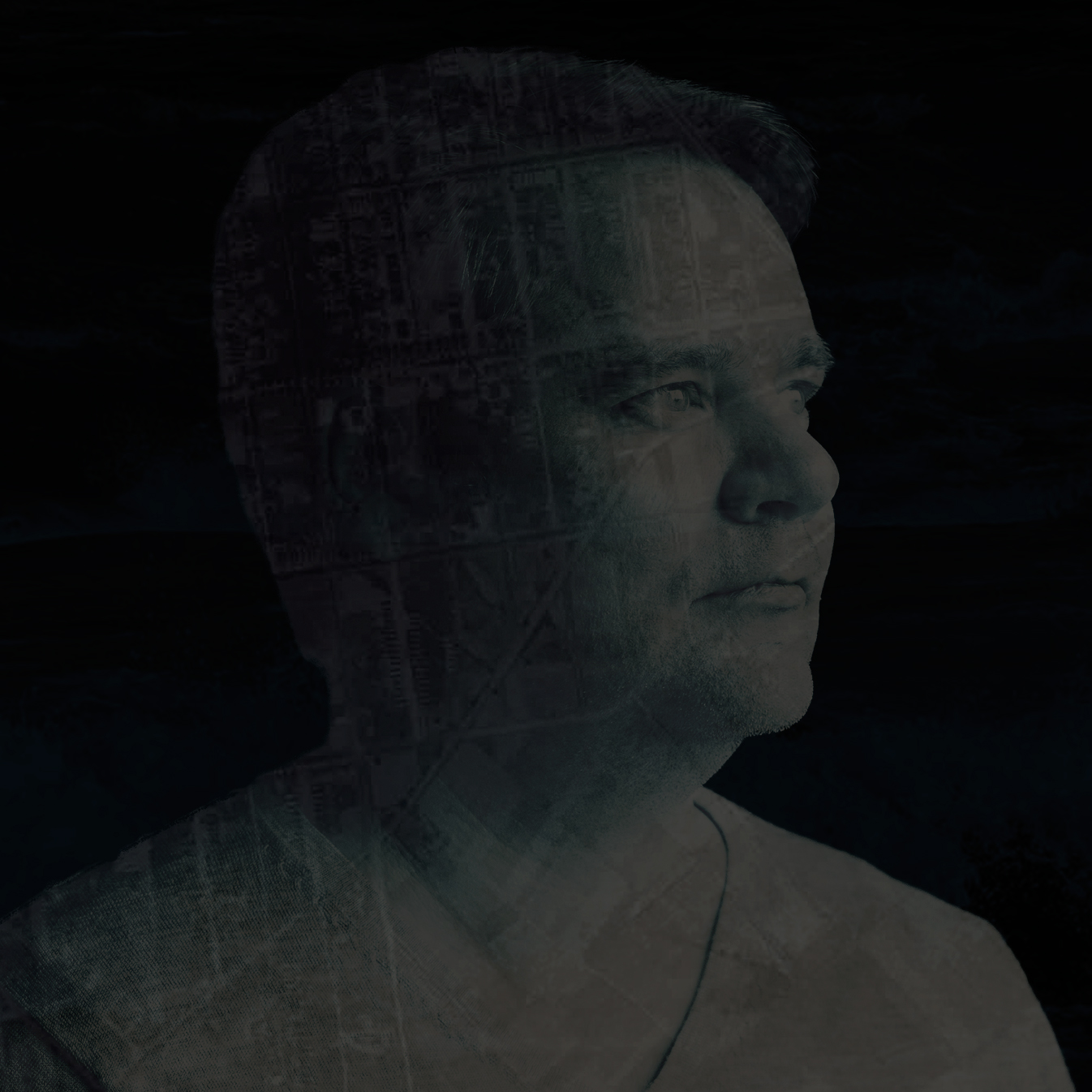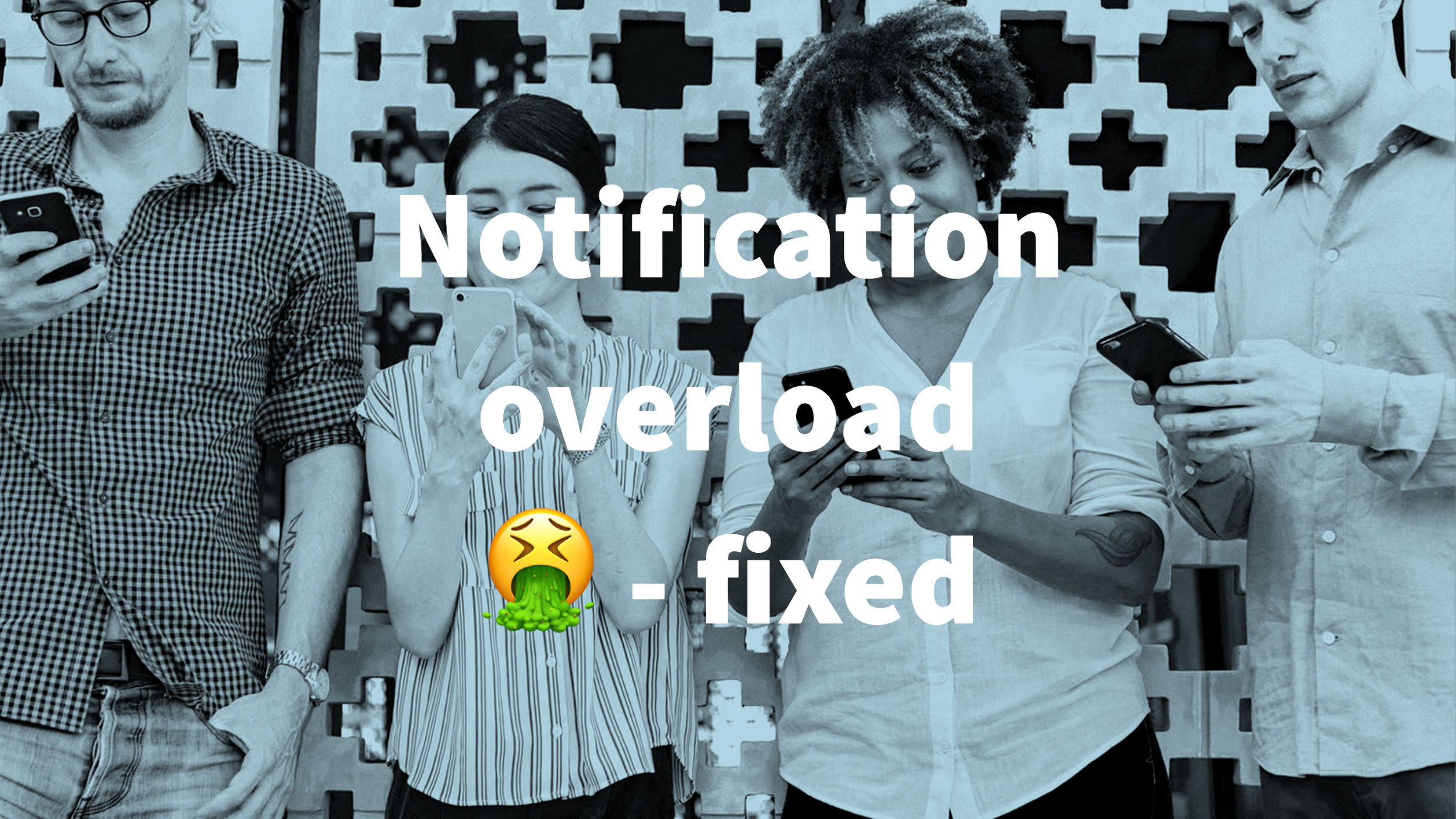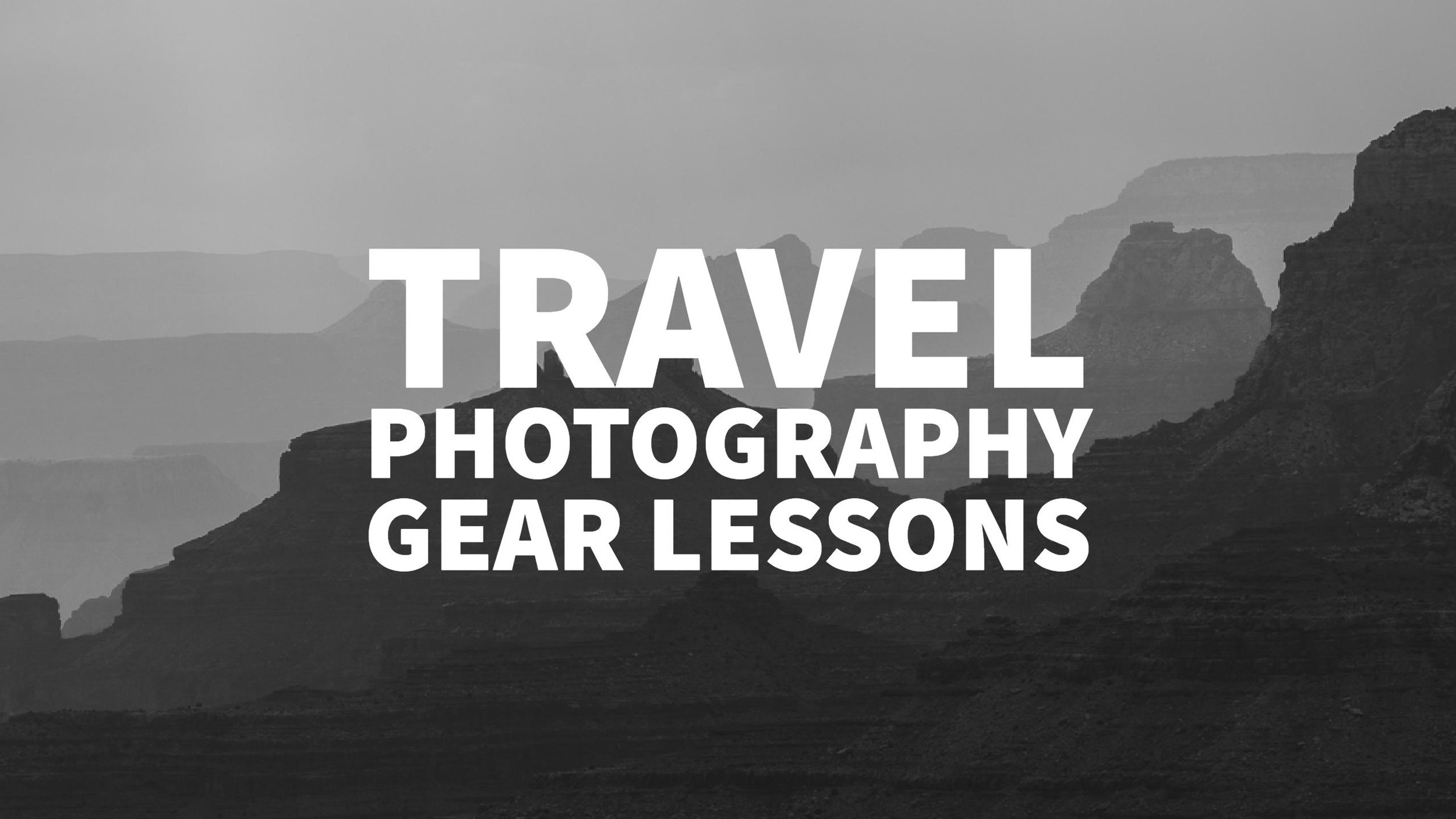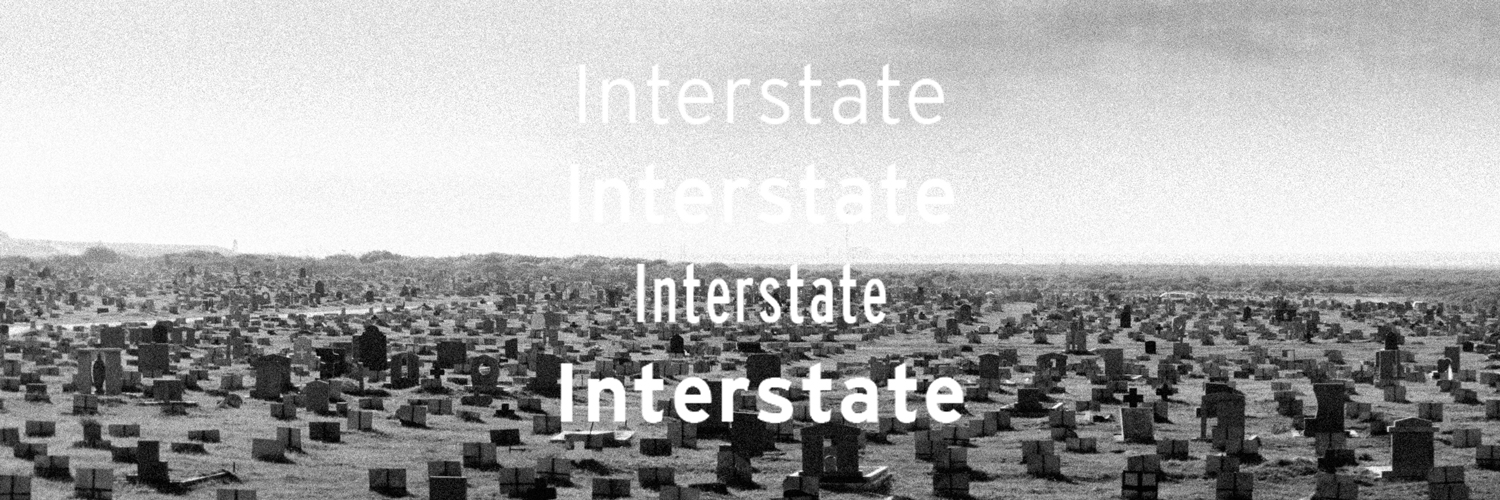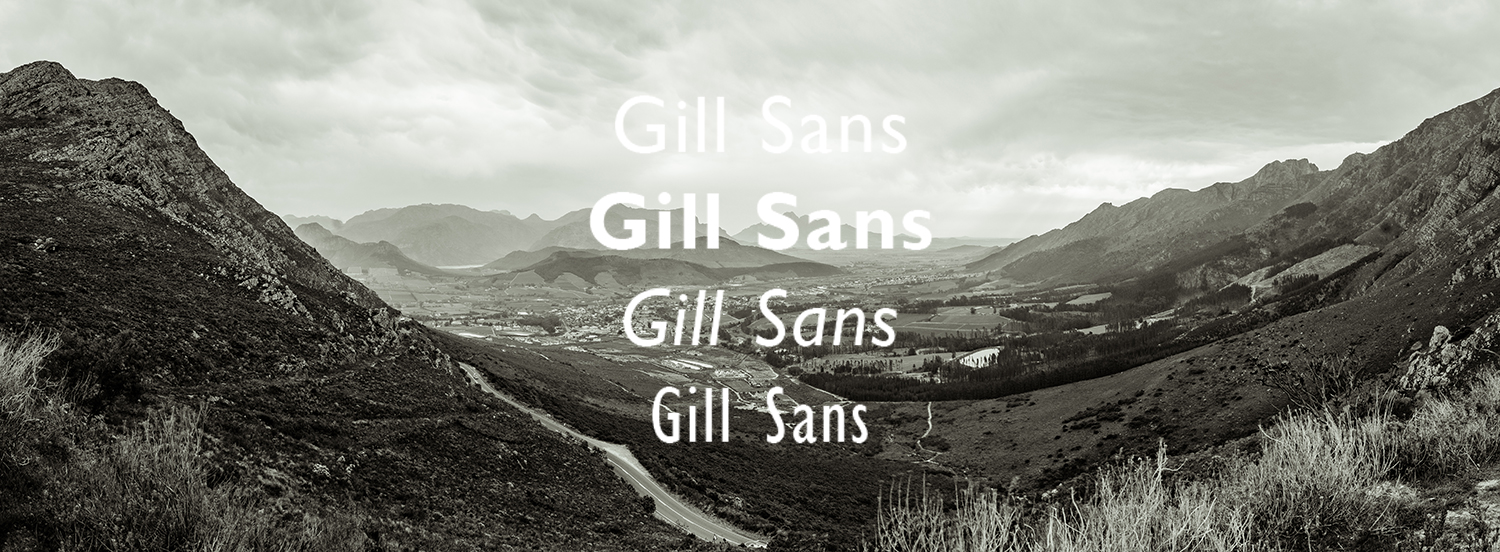Google Authorship - Must have Wordpress Plugin
I've tried a couple of the plugins out there which help you to get your picture next to your articles in Google Search results. To be honest, they don't really work - especially if you have multiple authors. So I kept hacking around - this plugin might be the right answer.
#wordpress #plugin #google #seo
Reshared post from +Fraser Cain
Google Authorship Wordpress Plugin
A few weeks ago I asked the community if anyone knew a way to implement Google's rel=author protocol for Wordpress sites with multiple authors. So, each different author of the blog would get their own little picture in the search results.
Since there didn't seem to be a plugin out there, we created one. This is really basic, but it does the trick. It works on single author blogs too, if you don't feel like hacking your themes to make that work.
Every writer will need to add their Google+ profile to their Wordpress user info, and then "claim" it here in Google+ profile as a "Contributor to".
Embedded Link
Announcing: Rel=Author Wordpress Plugin For Multiple Authors Have you noticed the pictures of authors beside Google search results? These Rich Snippets are displayed by the newly released rel=author tag supported by Google. In order to support this feature, you...
Google+: View post on Google+
Custom Report for Google Analytics to see impact of encrypted searches
Looking at the Keywords of your site statistics are one of the first things web designers/owners do to see, what people are looking for on the site. The latest changes in Google's Policy to encrypt searches will impact this key measure - but how much?
Check out this cool tutorial on how to see the impact or just click directly on the link of the custom report and add it to your Google Analytics Account.
#Analytics #Encryption #Google #SEO
Reshared post from +Avinash Kaushik
Estimate the impact of recent Google http > https change for logged in users on your search keywords.
Step 1. Open Google Analytics (or any tool you have access to).
Step 2: Go to Traffic Source > Sources > Search > Organic
Step 3: Change the Date Range (top right) to Oct 19th - Oct 20th (yes real time! :).
Step 4: Look for a keyword called: (not provided)
Step 5: Compare the total Visits (in the scorecard under the word Explorer on top) with the Visits you see in the row called (not provided).
Step 6: Use your own data, rather than FUD to: A. Worry a lot. B. Not worry at all. C. Wonder if you are suddenly hungry.
Screenshot for my blog attached.
#datadrivenfreakingout :)
PS: You should be able to do this with every web analytics tools including the main ones like Omniture, WebTrends, Yahoo! Web Analytics, CoreMetrics, Baidu Analytics et al.
PPS: Inspired by Thomas's comment below I've created a special custom report in Google Analytics that you can use to keep track of the impact of this change over time. Log into Google Analytics first, then click on this link to download the report: http://goo.gl/UuKY0 .
Google+: View post on Google+