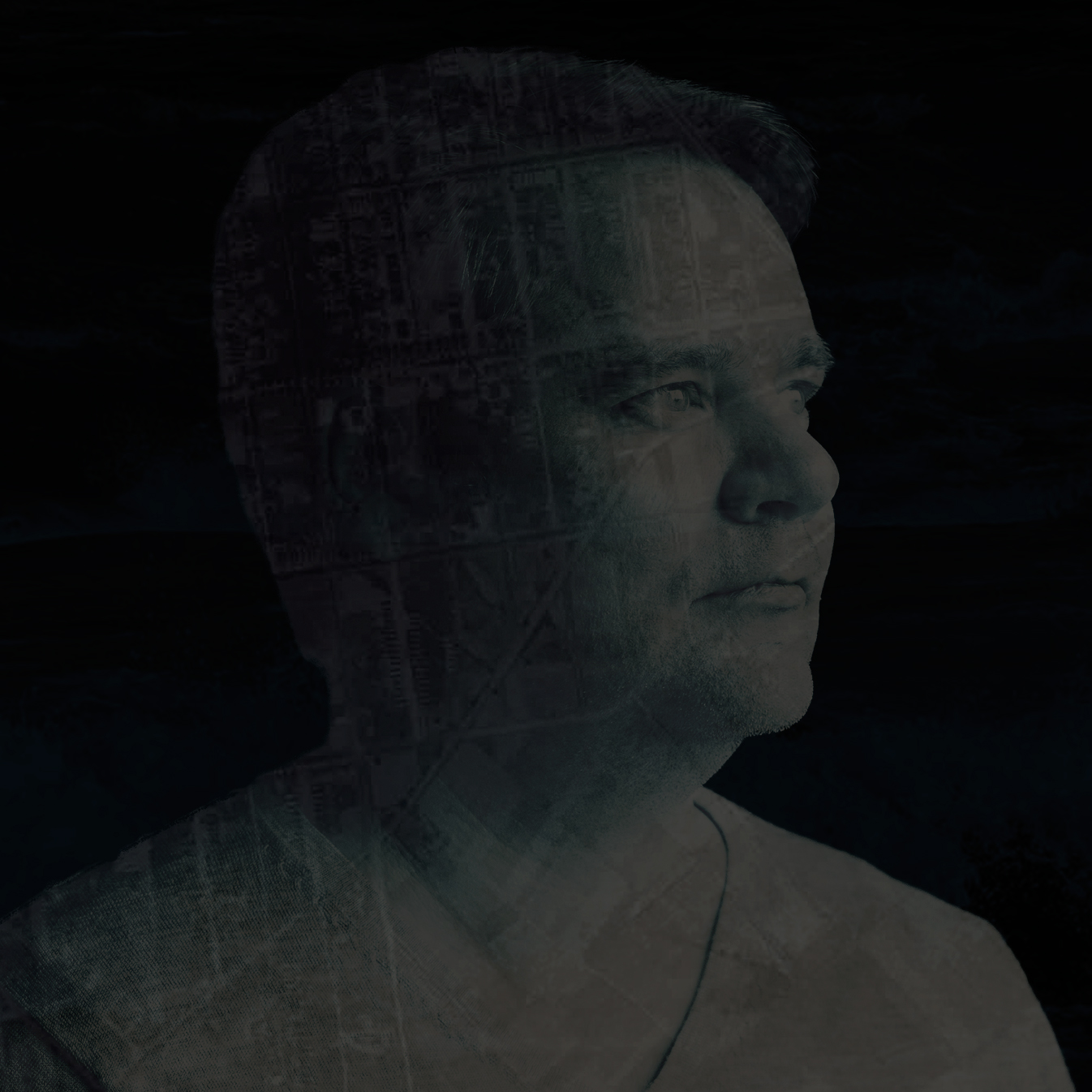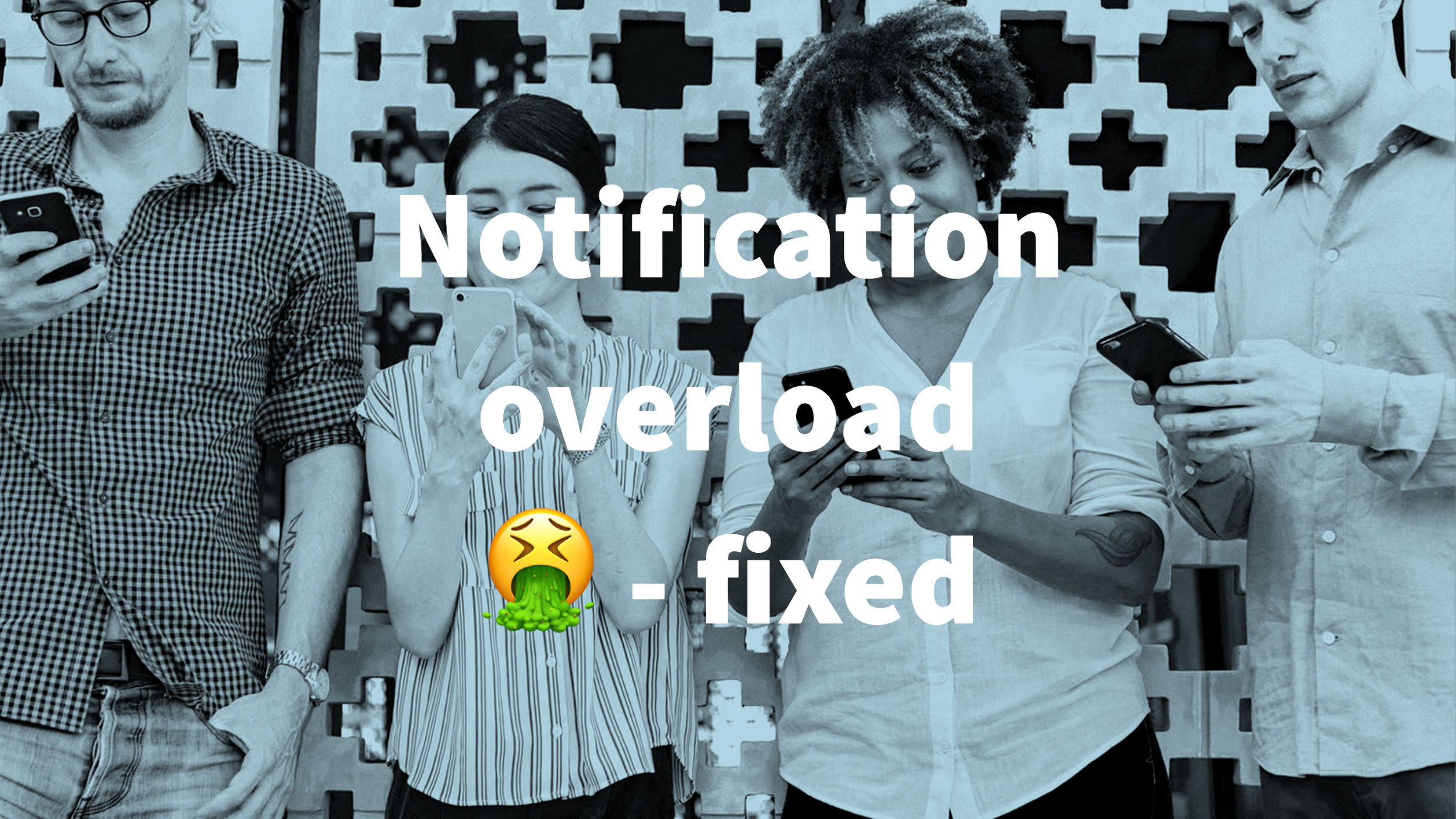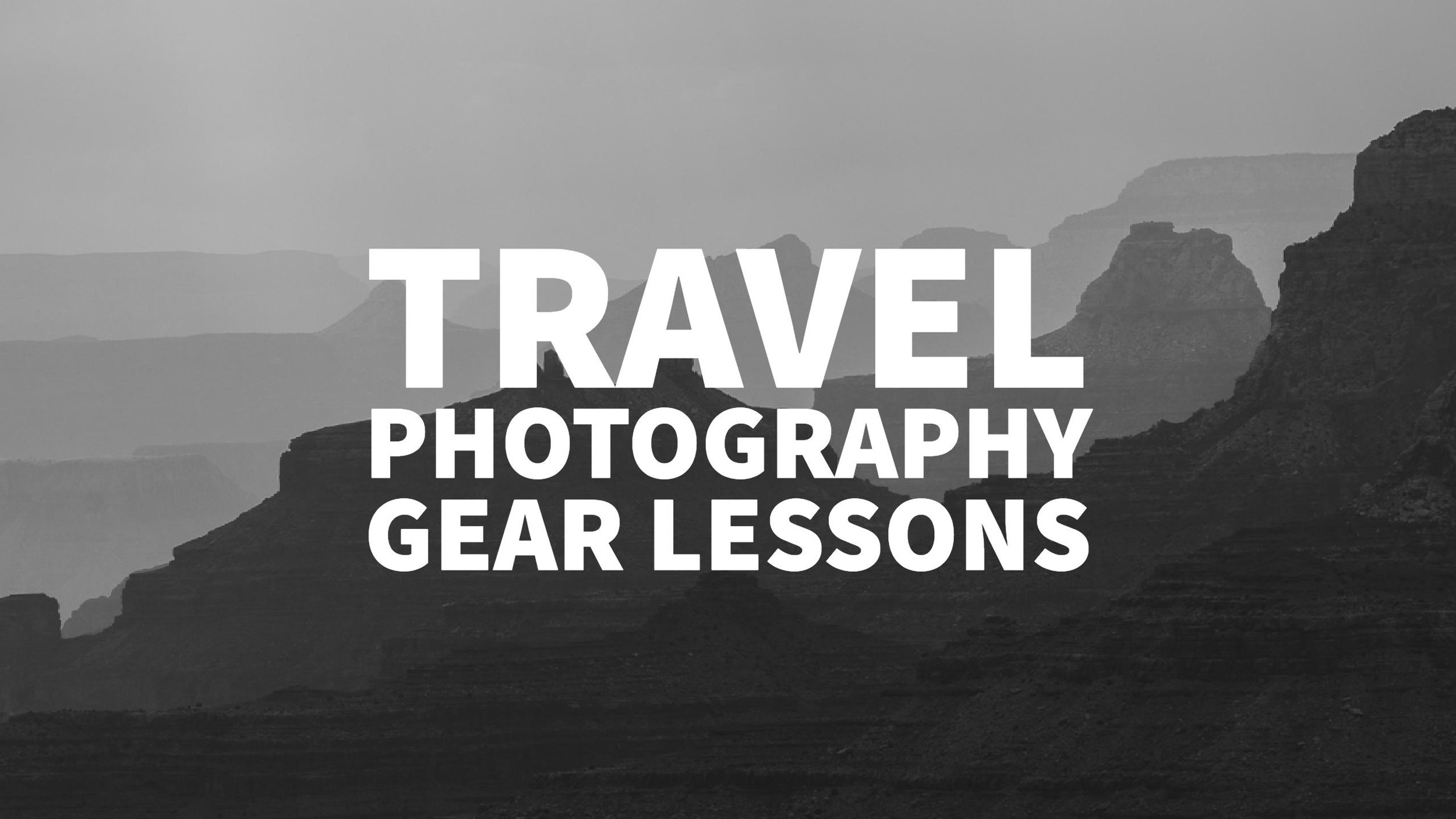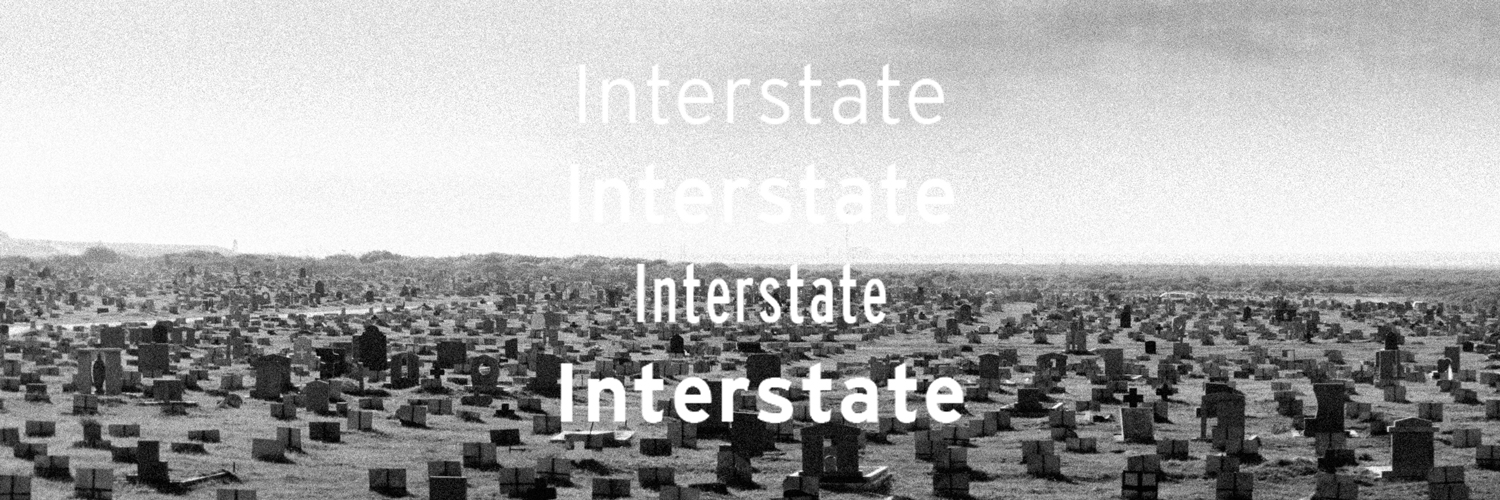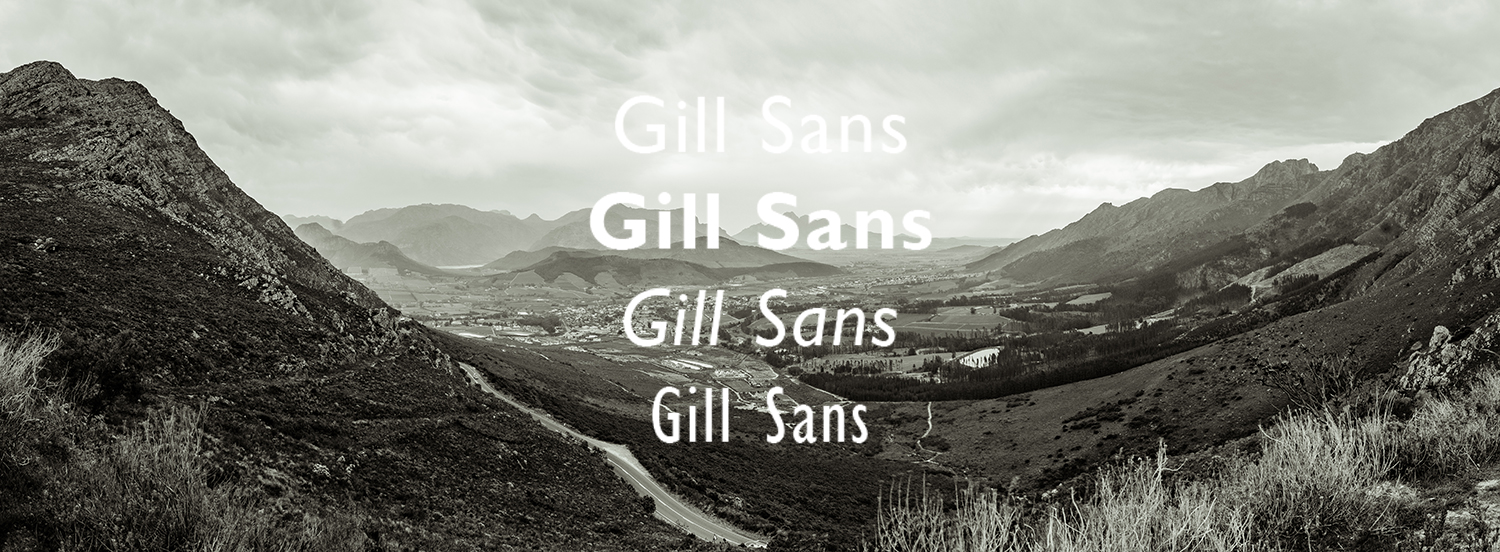Finally, Lightroom has introduced GPS functionality. Now you can place photos on a map and save the metadata without the hassle of a plugin and several ghost information and workarounds. Now you might want to do it manually or you do it with data recorded with a gps dongle, or special track recording app in your smartphone. That's great, but did you record all your past photo walks? No? Maybe you do anyway.
If you have an Android phone and you use Google Maps you might have enabled Google Latitude. Google Latitude tracks your position and saves it. The Google Latitude Dashboard has some nifty features and you can find also the history tab there.
The best thing about this feature is, that you can export this tracks. These files can be converted from KML to GPX and after syncing the time offset you can automatically tag your photos.
I will now use this feature to back-tag all the photos I've made in the last two years with this data - sweet.
Here the steps to follow
Export GPS Data into a Tracklog

- Go to http://www.google.com/latitude (or Enable Google Latitude if you haven't already)
- Go to the history tab and select "View and Manage"
- Select the day of your photo shoot
- Click on Export to KML
- Convert the resulting file at http://www.gpsvisualizer.com/ to GPX and download the resulting file
Import the Tracklog and tag photos

- Open Lightroom 4 Beta and select the photos you want to tag
- Select the Map Tab in Lightroom
- Select in the Menu Map > Tracklog > Load Tracklog...
- Load the GPX file
- Select in the Menu Map > Tracklog > Time Zone Offset
- Set the offset to match the photos time range
- Auto tag with Map > Auto tag X photos
- Save the Metadata ... Photo > Save Metadata to file
Done.
Update: Kornleis wrote in and had to add a tip, thank you.
Awesome tip, and very useful; one thing I thought is worth pointing out is that this can struggle with time zones - camera tags tend to be on local time, but the google latitude is GMT or something similar. I found it a bit hard to work out. However there is a workaround I found by fiddling about. You can load a track for a day (or several days) into Lightroom as suggesed in your article. Then select *all* the images you want to tag, and drag *one* of them, which has a good known position, onto the right spot on the track. You get a popup option "Just move this, or update all images?" - if you select "update all", Lightroom uses the _relative_ time of each image to position it along the track. So it doesn't matter what time zones the photos are in, as long as their timestamps are correct relative to the first one you dragged. Hope that helps!